The Undo Brush lets you restore part of an image to its initial state. It is useful if you think you overdid the correction and want to restore the natural details after too much correction in some places.
|
Before
|
|
After
|

|
|

|
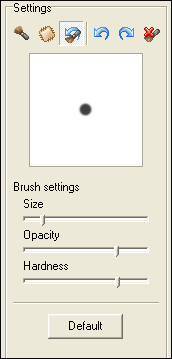
The Undo Brush lets you set brush parameters such as size, opacity and hardness.
Opacity specifies the degree to which the restored details are transparent / opaque. The higher the opacity, the more prominent the restored details are.
Hardness determines if the edges of the brush are hard or faded / soft. If you need a precise edge between the smoothed area and the rest of the image, select a hard brush. If you want it to fade at the edges, use a softer brush.
The Default button returns all parameter settings to their default values.
How to use the Undo Brush:
| · | Specify the brush size, opacity and hardness.
|
| · | Paint by clicking or clicking and dragging the cursor over the area you want to restore.
|
© 2005-2006 VicMan Software. All rights reserved.